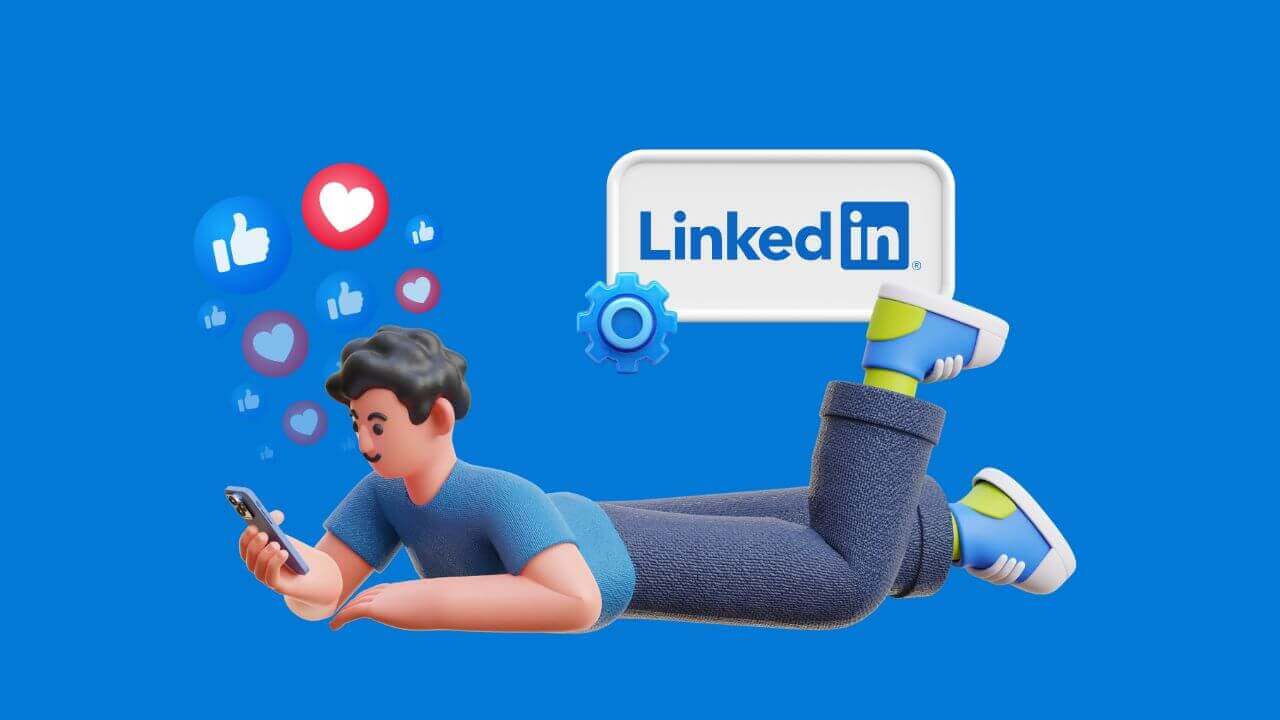
LinkedIn Custom Feed: Engage Key Prospects Daily
Build a focused LinkedIn feed for the people who matter. Learn a simple workflow to engage key prospects consistently without wasting time in the main feed.
You log into LinkedIn with the best intentions: to engage with high-value prospects, nurture client relationships, and stay top-of-mind in your industry. But within seconds, you’re scrolling through a chaotic newsfeed filled with corporate announcements, promoted posts, and updates from people you barely know.
Sound familiar?
The standard LinkedIn feed makes targeted engagement nearly impossible. But what if you could create custom, curated newsfeeds that only show you posts from the specific people who matter most to your business?
In this guide, we'll show you a simple but powerful method to do just that. Using a free Google Sheets template and LinkedIn's own search features, you can build dedicated feeds for your top prospects, current clients, or industry influencers.
Video walkthrough (recommended)
If you want to see the workflow end-to-end before setting it up, watch the video here:
Prefer a direct link? Watch on YouTube
What you’ll learn in the video:
- How to group prospects into simple tiers
- Where to find the Sales Navigator ID
- How the sheet generates a feed link you can bookmark
- How to turn it into a fast daily habit
Why a Custom LinkedIn Feed is a Game-Changer for B2B Outreach
Before we dive into the "how," let's talk about the "why." A chaotic feed is more than just an annoyance; it's a barrier to effective relationship-building. A curated feed helps you:
- Focus your efforts: Stop wasting time scrolling and start spending it on meaningful engagement with people who can move the needle for your business.
- Stay top-of-mind: Consistently liking and commenting on your prospects' content keeps you on their radar in a natural, non-intrusive way.
- Enable hyper-personalization: See what your prospects are talking about right now. This gives you the perfect opening to send a relevant DM or email that stands out from generic cold outreach.
- Organize your engagement: Create separate feeds for different groups, like "Tier 1 Prospects," "Current Clients," or "Partners," to manage relationships more effectively.
How to Create Your Custom LinkedIn Newsfeed: A Step-by-Step Guide
Ready to build your own focused feeds? Here’s the process.
Step 1: Get the Free Template
First, you'll need our LinkedIn Engagement Feed Template. It's a Google Sheet with all the formulas built-in to make this process incredibly simple.
Click here to get your free copy of the LinkedIn Engagement Feed Template
Step 2: Create Your Prospect Groups
The template is organized into tabs. The first tab, "newsfeed_links," will be your main dashboard. The other tabs (group_1, group_2, etc.) are where you will list your prospects.
Rename these group tabs to fit your workflow. For example:
- Hot Prospects
- Current Clients
- Industry Influencers
- Tier 2 Leads
Step 3: Gather Prospect Information
In each group tab, you need to add the LinkedIn profiles you want to track. For the template to work, you'll need to find their Sales Navigator ID.
Here’s how to do it:
- Go to a person's standard LinkedIn profile.
- Click the "More" button.
- Select "View in Sales Navigator."
- Once their Sales Navigator profile loads, copy the ID from the URL. It’s the long string of letters and numbers that appears after /lead/.
- Paste this ID into the "Sales Navigator ID" column in your spreadsheet. You can also add their name and standard LinkedIn URL for your own reference.
Step 4: Generate Your Custom Feed Link
This is where the magic happens. Go back to the "newsfeed_links" tab. The spreadsheet formula will automatically take all the Sales Navigator IDs from your group tabs and create a unique, clickable LinkedIn search link for each group.
This link is a pre-filtered LinkedIn search that tells the platform: "Show me the latest posts only from these specific members."
Step 5: Bookmark and Engage
Now, all you have to do is click the link for "Hot Prospects," and you'll be taken to a clean, focused newsfeed containing only their latest content.
To make this part of your daily workflow, create a folder in your browser's bookmarks bar called "LinkedIn Feeds" and save each of your custom links there. Now, every morning, you can click through your key groups and engage with relevant posts in minutes, not hours.
From Chaos to Clarity
By taking a few minutes to set up these custom feeds, you can transform your LinkedIn engagement from a time-consuming chore into a highly effective B2B lead generation strategy. Cut through the noise, focus on what matters, and build stronger relationships with the people who count.
And remember, tracking the results of this engagement is just as important. With a tool like Outreach Magic, you can see how your LinkedIn activities translate into tangible results, like positive replies and meetings booked, all in one unified dashboard.